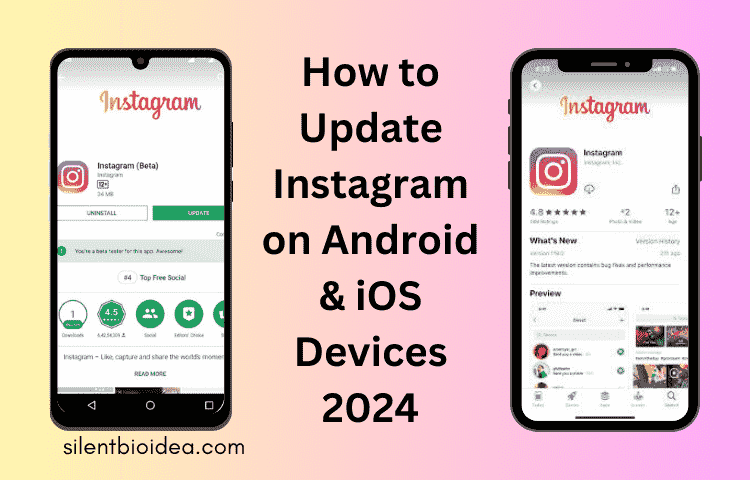In the ever-evolving landscape of social media platforms, Instagram stands out as a ubiquitous tool for sharing moments, connecting with others, and exploring diverse content. To ensure a seamless experience and access to the latest features, it’s crucial to keep your Instagram app updated on both Android and iOS devices.
In this guide, we’ll walk you through the step-by-step process of updating Instagram on your smartphone, whether you’re using an Android or iOS device in 2024.
Updating Instagram on Android Devices:
- Accessing the Google Play Store: Begin by unlocking your Android device and locating the Google Play Store app on your home screen or app drawer.
- Finding Instagram: Once you’ve opened the Google Play Store, tap on the search bar at the top of the screen and type “Instagram” into the search field. Hit the search icon or press “Enter” on your keyboard to initiate the search.
- Checking for Updates: On the Instagram app page, look for the “Update” button. If an update is available for Instagram, this button will be displayed next to the app icon. Tap on the “Update” button to proceed.
- Downloading and Installing the Update: After tapping the “Update” button, the Google Play Store will begin downloading the latest version of Instagram onto your device. Once the download is complete, the installation process will commence automatically.
- Launching Instagram: Once the installation is finished, you can launch the Instagram app from your home screen or app drawer. You’ll now have access to the updated version of Instagram with all the latest features and improvements.
Updating Instagram on iOS Devices:
- Accessing the App Store: Unlock your iOS device and navigate to the home screen. Locate the App Store icon, which resembles a blue “A” made of pencils, on your home screen.
- Finding Instagram: Tap on the search tab located at the bottom of the screen and type “Instagram” into the search bar at the top. Press the search button on your keyboard or tap on “Search” to initiate the search process.
- Checking for Updates: On the Instagram app page in the App Store, look for the “Update” button. If a new version of Instagram is available, this button will be displayed next to the app icon. Tap on the “Update” button to proceed with the update.
- Downloading and Installing the Update: After tapping the “Update” button, the App Store will begin downloading the latest version of Instagram onto your iOS device. Once the download is complete, the installation process will commence automatically.
- Launching Instagram: Once the installation is finished, you can launch the Instagram app from your home screen. You’ll now have access to the updated version of Instagram with all the latest features and improvements.
Enabling Automatic Updates for Instagram:
- iOS Devices:
- Open the “Settings” app on your iOS device.
- Scroll down and tap on “iTunes & App Store.”
- Under the “Automatic Downloads” section, toggle the switch next to “App Updates” to enable automatic updates for apps, including Instagram.
- Android Devices:
- Open the Google Play Store app on your Android device.
- Tap on the menu icon (three horizontal lines) in the top-left corner of the screen.
- Select “Settings” from the menu.
- Under the “General” section, tap on “Auto-update apps.”
- Choose either “Auto-update apps over Wi-Fi only” or “Auto-update apps at any time” based on your preferences.
Enabling automatic updates ensures that your Instagram app stays up-to-date with the latest features and security enhancements without requiring manual intervention.
In conclusion, keeping your Instagram app updated on both Android and iOS devices is essential for enjoying a seamless user experience and accessing new features. By following the simple steps outlined in this guide, you can easily update Instagram on your smartphone and stay connected with friends, family, and the wider Instagram community in 2024 and beyond.